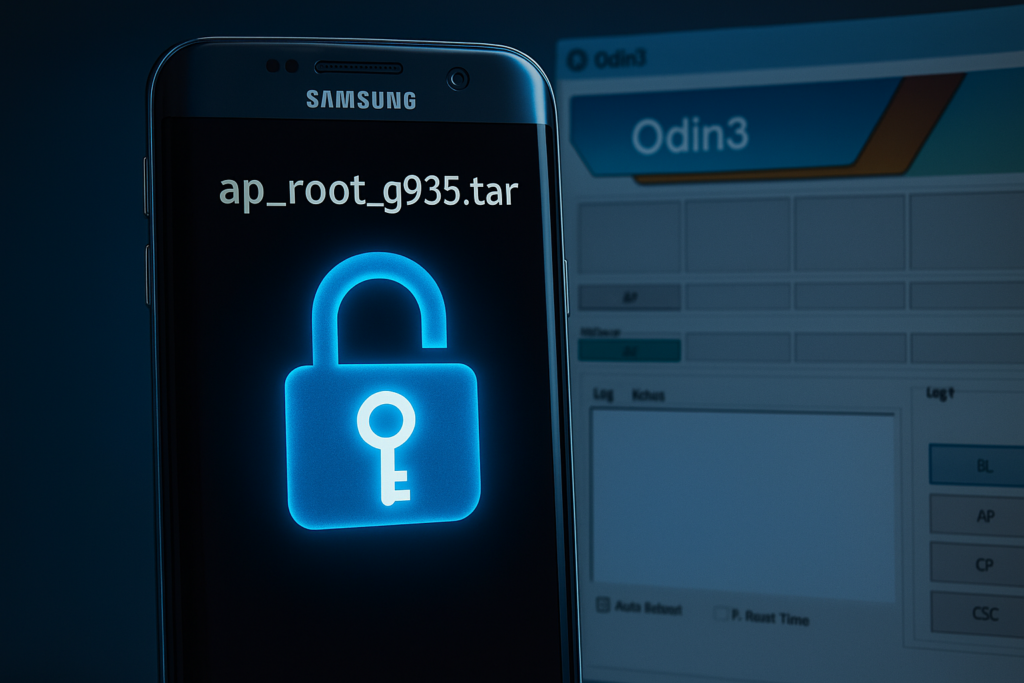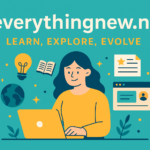Introduction
If you own a Samsung Galaxy S7 Edge, you might have heard about ap_root_g935.tar. This file is popular among people who want more control over their phone. It helps users gain “root” access, which means unlocking advanced features.
Rooting lets you customize your phone in ways the maker does not allow. You can remove unwanted apps, change settings, and install special software. However, using ap_root_g935.tar is not a simple task. It needs care and attention to avoid mistakes.
In this guide, you will learn what ap_root_g935.tar is, how it works, and why people use it. We will also cover how to safely flash this file on your phone and the risks involved. By the end, you will understand if rooting with this file is right for you.
What is ap_root_g935.tar?
The file ap_root_g935.tar is a special software package made for the Samsung Galaxy S7 Edge. It helps users get “root” access on their phones. Root access means you can control parts of the phone that are usually locked by the company.
Breaking down the name helps understand it better. “ap” stands for “Application Processor,” which means it contains important system files. “root” shows that this file is used to unlock root access. “g935” refers to the Galaxy S7 Edge model number. Lastly, “.tar” is a type of file that groups many files into one package.
This file is not like normal updates you get from Samsung. It changes how the phone works by adding root tools inside the system. People use it to flash, or install, these tools safely with a program called Odin. This process lets the phone run apps that need root permission.
However, ap_root_g935.tar is made just for the Galaxy S7 Edge. Using it on other phones can cause serious problems. Also, flashing this file takes careful steps. If done wrong, the phone can stop working.
In short, ap_root_g935.tar is a key that unlocks the phone’s hidden powers. It gives users more control but comes with risks.
Why Use ap_root_g935.tar to Root Your Device?
Using ap_root_g935.tar to root your Galaxy S7 Edge gives you special control over your phone. Rooting lets you access parts of the system that are usually locked. This means you can change settings and install apps that need more power.
One main reason people root is to remove unwanted apps. Many phones come with pre-installed apps that you cannot delete. With root access, you can get rid of these apps to free up space and speed up your phone.
Also, rooting lets you install custom software called ROMs. These ROMs can give your phone new features or updates even if Samsung stops supporting it. This keeps your device fresh and fast.
Moreover, you can improve your phone’s performance by changing the CPU speed or fixing battery problems. Rooting gives you the tools to do this safely.
In short, ap_root_g935.tar helps unlock these benefits in a simple way. It is a trusted method for Galaxy S7 Edge users who want more control and customization.
How to Flash ap_root_g935.tar Using Odin
Flashing ap_root_g935.tar with Odin is a step-by-step process that needs care. First, you need to download Odin software on your Windows PC. Also, make sure you have the right Samsung USB drivers installed. These drivers help your computer recognize the phone.
Next, turn off your Galaxy S7 Edge. Then, enter Download Mode by pressing Power + Volume Down + Home buttons together. When the warning screen shows, press Volume Up to continue. Now, connect your phone to the PC using a USB cable.
Open Odin on your PC. You will see different slots for files. Click the “AP” button and select the ap_root_g935.tar file you downloaded earlier. Double-check everything before you start. Make sure your phone is detected in Odin; it should show a blue or green box.
Now, click the “Start” button in Odin to begin flashing. Do not disconnect your phone or turn off your PC during this time. The process usually takes a few minutes. When it finishes, Odin will show “PASS!” and your phone will reboot.
After reboot, your Galaxy S7 Edge should be rooted. Remember, flashing can be risky. Always back up your important data first to avoid losing anything.
Risks and Warnings
Rooting with ap_root_g935.tar is powerful, but it has risks you must know. First, flashing the wrong file can cause serious problems. Your phone might get stuck on the logo or not turn on at all. This is called “bricking” your device.
Also, Samsung has a security feature called KNOX. When you flash this file, KNOX will trip. This means you lose some features like Samsung Pay and Secure Folder. Plus, your warranty may become void, so Samsung might not help if your phone breaks.
Another risk is losing your data. Flashing often erases everything on your phone. Therefore, always back up your important files before you start. It will save you from losing photos, contacts, and apps.
Lastly, downloading ap_root_g935.tar from unknown sources can be dangerous. Some files might have viruses or malware. To stay safe, only download from trusted places like XDA-Developers.
In short, flashing root files can give you control but also comes with big risks. Be careful, follow instructions, and decide if it is worth it for you.
Root Management: SuperSU vs. Magisk
After rooting with ap_root_g935.tar, you need a tool to manage root access. Two popular options are SuperSU and Magisk. Both help apps get root permissions safely.
SuperSU was the first popular tool. It lets you allow or deny root access to apps. It also logs requests to keep control. However, SuperSU changes the system files, which can cause issues with updates.
Magisk is newer and more advanced. It uses a “systemless” method, meaning it does not change system files. This helps you get root access without breaking system updates. Magisk also lets you add extra features using modules.
Another big advantage of Magisk is that it hides root from some apps. For example, banking apps or games that block rooted devices still work with Magisk. This is called “SafetyNet bypass.”
In summary, SuperSU is simple and useful, but Magisk offers more features and flexibility. For most users, Magisk is the better choice today.
Life After Rooting
After rooting your device with ap_root_g935.tar, new possibilities open up. You gain full control over your phone. This means you can customize it like never before.
First, you can install custom ROMs. These are special versions of Android that can improve speed and add cool features. Custom ROMs also remove unwanted apps that come pre-installed.
Next, you can tweak your phone’s performance. For example, you can adjust the CPU speed or battery use. This helps your phone run faster or last longer.
You can also change how your phone looks. With root, you can install themes and custom user interfaces. This lets you make your phone truly yours.
Finally, rooting lets you protect your privacy better. You can block ads everywhere and control app permissions more strictly. This keeps your data safer.
In short, rooting with ap_root_g935.tar is just the start. The real fun begins when you explore all the new options your rooted phone offers.
Conclusion
Rooting your Samsung Galaxy S7 Edge with ap_root_g935.tar opens many new possibilities. It gives you full control to customize and improve your phone. However, rooting comes with risks like voiding warranty and potential device damage. It is important to follow instructions carefully and back up your data. Choosing the right root manager, like Magisk or SuperSU, helps keep your phone safe and functional. If you want more freedom and features from your device, rooting with ap_root_g935.tar can be a great option. Just remember to proceed with caution and make informed decisions.